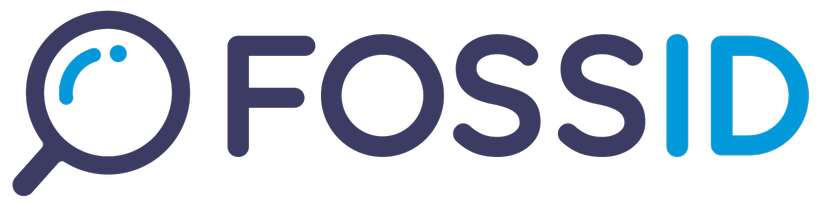Using FDA in a build environment
Supported Ecosystems
Gradle(Maven repository compatible)
Requirements
Before using FDA in your build pipeline, ensure the following prerequisites are met:
- The following binaries must be added to your project environment:
fossid-clibinary must be placed in /fossid/bin folderfossid-dabinary must be placed in /fossid/bin folder
- The configuration file must be present:
fossid.confmust be placed in /fossid/etc/fossid.conf
- The following service must be running in the pipeline environment where FDA is executed:
fossid-shinobi.service
FossID bin folder:
-rwxr-xr-x 1 runner docker 7938824 Jun 19 15:20 fossid-cli
-rwxr-xr-x 1 runner docker 29710114 Jun 19 15:20 fossid-da
-rw-r--r-- 1 runner docker 63334904 Jun 19 15:20 shinobi.jar
Running FDA in a build pipeline
Generate a local report
To run FDA in your build pipeline and generate a local dependency report in the output folder (-o):
sudo -E /fossid/bin/fossid-da --pipeline -m gradle -i /PATH/TO/PROJECT -o reports
Where:
sudo -E- Run as superuser while preserving environment settings (Java settings, etc.)./fossid/bin/fossid-da- Path to the FDA binary.--pipeline- Run the FDA in pipeline mode.-m gradle- Specify which ecosystem to analyze (Gradle in this example).-i /PATH/TO/PROJECT- Input path to the project that needs to be scanned.-o reports- Output path where the dependency report will be saved (analyzer-results.json).
Generate a report and upload results to Workbench
To run FDA and also export results to a specific scan code in a Workbench instance, use:
sudo -E /fossid/bin/fossid-da --pipeline -m gradle -i /PATH/TO/PROJECT -o reports --scan-code EXISTING_WB_SCAN_CODE
Parameters (in addition to the above)::
--scan-code EXISTING_WB_SCAN_CODE- Scan code from a Workbench instance where the dependency analysis results will be uploaded.
Additional options that can be used when running FDA in pipeline mode
Gradle project scan
For the Gradle ecosystem, if the project contains multiple subprojects, each may have its own distinct dependencies:
Root project 'TEST_APP'
├── Project ':core'
├── Project ':api'
└── Project ':app'
In such cases, you can use the --gradle-projects option to select which specific Gradle project to process.
Example: Running FDA on a single project
sudo -E /fossid/bin/fossid-da --pipeline -m gradle -i /PATH/TO/PROJECT -o reports --scan-code EXISTING_WB_SCAN_CODE --gradle-projects app
In this example, only the :app project will be used to extract dependency graph information.
Example: Running FDA on multiple projects
Multiple Gradle subprojects can be selected by providing a comma-separated list:
sudo -E /fossid/bin/fossid-da --pipeline -m gradle -i /PATH/TO/PROJECT -o reports --scan-code EXISTING_WB_SCAN_CODE --gradle-projects app,core
In this example, both :app and :core projects will be processed.
If multiple projects exist and --gradle-projects is not specified, FDA will attempt to gather dependency information from all available projects.
Force build project with build system
If you need the build system to build the project in order to gather dependencies, use the --force-pipeline-build option:
sudo -E /fossid/bin/fossid-da --pipeline -m gradle -i /PATH/TO/PROJECT -o reports --scan-code EXISTING_WB_SCAN_CODE --force-pipeline-build
Where:
--force-pipeline-build- Forces the build system to build the project when running FDA in pipeline mode. This option only works when used together with--pipeline.
Setting up fossid.conf
If the dependency analysis report generated by FDA needs to be exported to a Workbench instance, add the following settings to fossid.conf:
; FossID-DA Test Workbench Settings
da_wb_user="USER"
da_wb_token="TOKEN"
da_wb_api="https://Workbench/Instance/api.php"
Reports
The dependency report (analyzer-results.json) will be exported by default to a reports directory created in the pipeline workspace.
Example Jobs in a Pipeline
- name: Create reports folder
run: sudo mkdir reports
- name: Create fossid bin folder
run: sudo mkdir -p /fossid/bin
- name: Create fossid etc folder
run: sudo mkdir -p /fossid/etc/
- name: Move tools to bin folder
# In this example, we assume the binaries (fossid-cli, fossid-da, shinobi.jar) are already available in a bin/ folder.
run: |
sudo mv bin/shinobi.jar /fossid/bin
sudo chmod +x bin/fossid-cli
sudo mv bin/fossid-cli /fossid/bin
sudo chmod +x bin/fossid-da
sudo mv bin/fossid-da /fossid/bin
- name: Setup fossid.conf
run: sudo cp path/to/fossid.conf /fossid/etc/fossid.conf
- name: Show tools versions
run: |
/fossid/bin/fossid-cli --version
/fossid/bin/fossid-da --help
java -jar /fossid/bin/shinobi.jar -version
- name: FDA - Gradle 1
run: |
sudo -E /fossid/bin/fossid-da --pipeline -m gradle -i /PATH/TO/PROJECT -o reports --scan-code EXISTING_WB_SCAN_CODE
continue-on-error: true
- name: Show scan results (optional, used to test if the report was correctly generated)
run: cat reports/analyzer-result.json