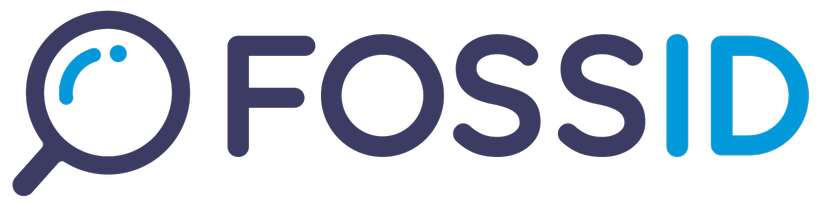Table of Contents
- Introduction
- Prerequisites
- Image Management
- Deployment Options
- Configuration Management
- Troubleshooting
- Production Deployment
- Additional Resources
Introduction
This guide provides detailed instructions for deploying FossID Workbench in a containerized environment. The application is distributed as a container image and can be deployed using Docker, Podman, or Docker Compose depending on your requirements. The guide covers prerequisites, configuration, deployment options, troubleshooting, and best practices.
Application Overview
- Registry Location:
quay.io/fossid - Base Image:
workbench - Exposed Ports:
80 - Required Environment Variables: multiple
- Storage Requirements:
- fossid.conf
- backup
- intake
- logs
- uploads
- scan-path
- Network Configuration: bridge
Prerequisites
To deploy the FossID Workbench as a container you can use one of the required software. Please check that the software is correctly installed and updated to the latest version.
Required Software
Verify Docker installation
docker --version
If using Podman, verify the installation
podman --version
If using Docker Compose
docker-compose --version
Authentication
Please use the username and password provided in the Delivery portal to connect to FossID private repository at Quay.io.
docker login quay.io
Configuration Management
Environment Variables
- Use
.envfiles for local development - Consider using external secret management solutions (e.g. HashiCorp Vault, AWS Secrets Manager)
Example of an .env file:
PROJECT_NAME=deployment
# FOSSID Release configuration
# RELEASE=25.1.0
RELEASE=FOSSID_VERSION
# Database server environment configuration
MYSQL_ROOT_PASSWORD=root123
MYSQL_USER=fossiduser
MYSQL_PASSWORD=fossidpassword
MYSQL_HOST=db
FOSSID_MYSQL_DATABASE=fossid
# Web Server Configuration
# change only if default HTTP is modified or HTTPS is configured
# HTTPS_PORT=
HTTP_PORT=8081
# FossID Shinobi service configuration
FOSSID_SHINOBI_JAVA_ARGS="-Xms8g -Xmx8g -XX:NewSize=5g -XX:MaxNewSize=5g -XX:SurvivorRatio=8"
FOSSID_SHINOBI_ARGS="-threads 8 -timeout 275 -socket 127.0.0.1:9900"
# FossID Workbench
# The initial password for the `fossid` user.
FOSSID_INITIAL_PASSWORD=fossidlogin
FossID Workbench Configuration
The FossID Workbench configuration is done through the fossid.conf file. The image contains an example file fossid.conf.dist, located in the directory /fossid/etc/, and can be extracted by running the command: docker cp <container id>:/fossid/etc/fossid.conf.dist /path/on/host/fossid.conf.dist.
The minimal configuration required is:
[CLI]
cli_server_host = FOSSID_HOST
cli_token = FOSSID_TOKEN
cli_strip_tags = .html
[WebApp]
webapp_db_server = MYSQL_HOST
webapp_db_database = MYSQL_DATABASE
webapp_db_username = MYSQL_USER
webapp_db_password = FOSSID_MYSQL_PASSWORD
webapp_db_port = 3306
webapp_server_name = fossid-workbench
webapp_timezone = Europe/Berlin
webapp_intake_repository =/fossid/intake/
webapp_backups=/fossid/backup/
webapp_base_url=https://fossid-workbench/index.php
The file can be mounted in the container by adding the following option to the docker or podman command, for example:
--volume ./fossid.conf:/fossid/etc/fossid.conf:Z
or add it as a volume in the compose.yaml file, for example:
...
fossid-workbench-service:
...
volumes:
- ./fossid.conf:/fossid/etc/fossid.conf:Z
...
Port mapping
The application is exposed on port 80, meaning all incoming HTTP traffic is forwarded to the container. In Docker Compose, this is configured as:
ports:
- "80:80"
Volume Management
The following directories can be configured as volumes or as bind-mounts for data persistence outside the container:
# Create volumes
docker volume create fossid-wb-backup
docker volume create fossid-wb-intake
docker volume create fossid-wb-logs
docker volume create fossid-wb-uploads
# Inspect volumes
docker volume inspect fossid-wb-backup
docker volume inspect fossid-wb-intake
docker volume inspect fossid-wb-logs
docker volume inspect fossid-wb-uploads
For using the target path option in FossID Workbench it is recommended to use a bind mounted volume. You can user either --volume flag or the --mount flag with Docker or Podman. Here are some examples:
# Create directory on the host
mkdir /path/to/target-path-directory
and use one of the options:
--volume /path/to/target-path-directory:/target-path:rw,Z
or
--mount type=bind,source=/path/to/target-path-directory,target=/target-path
Image Management
Pulling the Image
Pull the image from the FossID private repository quay.io.
docker pull quay.io/fossid/workbench:latest
Or a specific version
docker pull quay.io/fossid/workbench:25.1.0
Using specific platform (if needed)
docker pull --platform linux/amd64 quay.io/fossid/workbench:latest
Image Verification
# Verify image presence
docker images | grep workbench
# Inspect image details
docker inspect --format='{{.RepoDigests}}' quay.io/fossid/workbench:25.1.0
Deployment Options
Basic Docker Deployment
docker network create --driver=bridge wb-network
docker run -d \
--name db \
--platform linux/amd64 \
--env-file .env \
--health-cmd 'mysqladmin -u"$MYSQL_USER" -p"$MYSQL_PASSWORD" -h127.0.0.1 ping' \
--health-interval 5s \
--health-timeout 5s \
--health-retries 60 \
--network wb-network \
-v ./db/db-persist:/var/lib/mysql \
docker.io/library/mysql:8.0
docker run -d \
--name fossid-workbench \
--platform linux/amd64 \
--memory-reservation 8g \
--tty \
--env-file .env \
--cap-add=CAP_AUDIT_WRITE \
--health-cmd 'curl --silent --fail localhost:80/health-check' \
--health-interval 5s \
--health-timeout 5s \
--health-retries 60 \
--network wb-network \
-p 8080:80 \
-v ./fossid.conf:/fossid/etc/fossid.conf:Z \
-v ./backup:/fossid/backup:Z \
-v ./intake:/fossid/intake:Z \
-v ./logs:/fossid/logs:Z \
-v ./uploads:/fossid/uploads:Z \
-v ./scan-path:/fossid/scan-path:Z \
--restart unless-stopped \
quay.io/fossid/workbench:latest
Docker Compose Deployment
Create a docker-compose.yml:
services:
fossid-workbench:
image: quay.io/fossid/workbench:${RELEASE}
platform: linux/amd64
mem_reservation: 8g
container_name: fossid-workbench
ports:
- "8081:80"
tty: true
env_file:
- .env
depends_on:
- fossid-mysql
healthcheck:
test: curl --silent --fail localhost:80/health-check
interval: 5s
timeout: 5s
retries: 60
volumes:
- ./fossid.conf:/fossid/etc/fossid.conf:Z
- ./backup:/fossid/backup:Z
- ./intake:/fossid/intake:Z
- ./logs:/fossid/logs:Z
- ./uploads:/fossid/uploads:Z
- ./scan-path:/fossid/scan-path:Z
networks:
- wb-network
cap_add:
- CAP_AUDIT_WRITE
fossid-mysql:
image: docker.io/library/mysql:8.0
platform: linux/amd64
container_name: db
env_file:
- .env
healthcheck:
test: mysqladmin -u"$MYSQL_USER" -p"$MYSQL_PASSWORD" -h127.0.0.1 ping
interval: 5s
timeout: 5s
retries: 60
networks:
- wb-network
volumes:
- ./db/db-persist:/var/lib/mysql
networks:
wb-network:
driver: bridge
Deploy with:
docker-compose up -d
Podman Pod Deployment
podman create network --driver=bridge wb-network
podman pod create --name fossid-workbench-pod --publish 8080:80 --network wb-network
podman run -d \
--name db \
--platform linux/amd64 \
--pod fossid-workbench-pod \
--env-file .env \
--health-cmd 'mysqladmin -u"$MYSQL_USER" -p"$MYSQL_PASSWORD" -h127.0.0.1 ping' \
--health-interval 5s \
--health-timeout 5s \
--health-retries 60 \
-v ./db/db-persist:/var/lib/mysql \
docker.io/library/mysql:8.0
podman run -d \
--name fossid-workbench \
--platform linux/amd64 \
--pod fossid-workbench-pod \
--memory-reservation 8g \
--tty \
--env-file .env \
--cap-add=CAP_AUDIT_WRITE \
--health-cmd 'curl --silent --fail localhost:80/health-check' \
--health-interval 5s \
--health-timeout 5s \
--health-retries 60 \
-p 8080:80 \
-v ./fossid.conf:/fossid/etc/fossid.conf:Z \
-v ./backup:/fossid/backup:Z \
-v ./intake:/fossid/intake:Z \
-v ./logs:/fossid/logs:Z \
-v ./uploads:/fossid/uploads:Z \
-v ./scan-path:/fossid/scan-path:Z \
--restart unless-stopped \
quay.io/fossid/workbench:latest
Troubleshooting
Common Issues
Container fails to start:
# Check container status
docker ps -a
# View logs
docker logs [CONTAINER_ID]
# Check resource usage
docker stats
Network connectivity issues:
# Test network connectivity
docker network inspect [NETWORK_NAME]
# Enter container for debugging
docker exec -it [CONTAINER_ID] /bin/sh
Volume mounting issues:
# Verify mount points
docker inspect -f '{{ .Mounts }}' [CONTAINER_ID]
Debugging Commands
# Container shell access
docker exec -it [CONTAINER_ID] /bin/sh
# Process list in container
docker top [CONTAINER_ID]
# Resource usage
docker stats [CONTAINER_ID]
# Network information
docker network inspect [NETWORK_NAME]
Production Deployment
Security Best Practices
Image Security:
# Scan for vulnerabilities
docker scan workbench:latest
# Use specific tags instead of 'latest'
docker pull quay.io/fossid/workbench@sha256:[DIGEST]
Reverse proxy setup (Nginx).
Example Nginx Configuration:
server {
listen 80;
client_max_body_size 50M;
location / {
proxy_pass http://[APP_NAME]:[PORT];
proxy_set_header Host $host;
proxy_set_header X-Real-IP $remote_addr;
proxy_set_header X-Forward-Proto $scheme;
proxy_read_timeout 10m;
proxy_buffering off;
proxy_request_buffering off;
proxy_redirect http:// $scheme://;
proxy_set_header X-Forwarded-For $proxy_add_x_forwarded_for;
proxy_http_version 1.1;
proxy_set_header Connection "";
}
}
Additional Resources
- Docker Documentation: https://docs.docker.com
- Podman Documentation: https://docs.podman.io/
- Docker Compose Documentation: https://docs.docker.com/compose